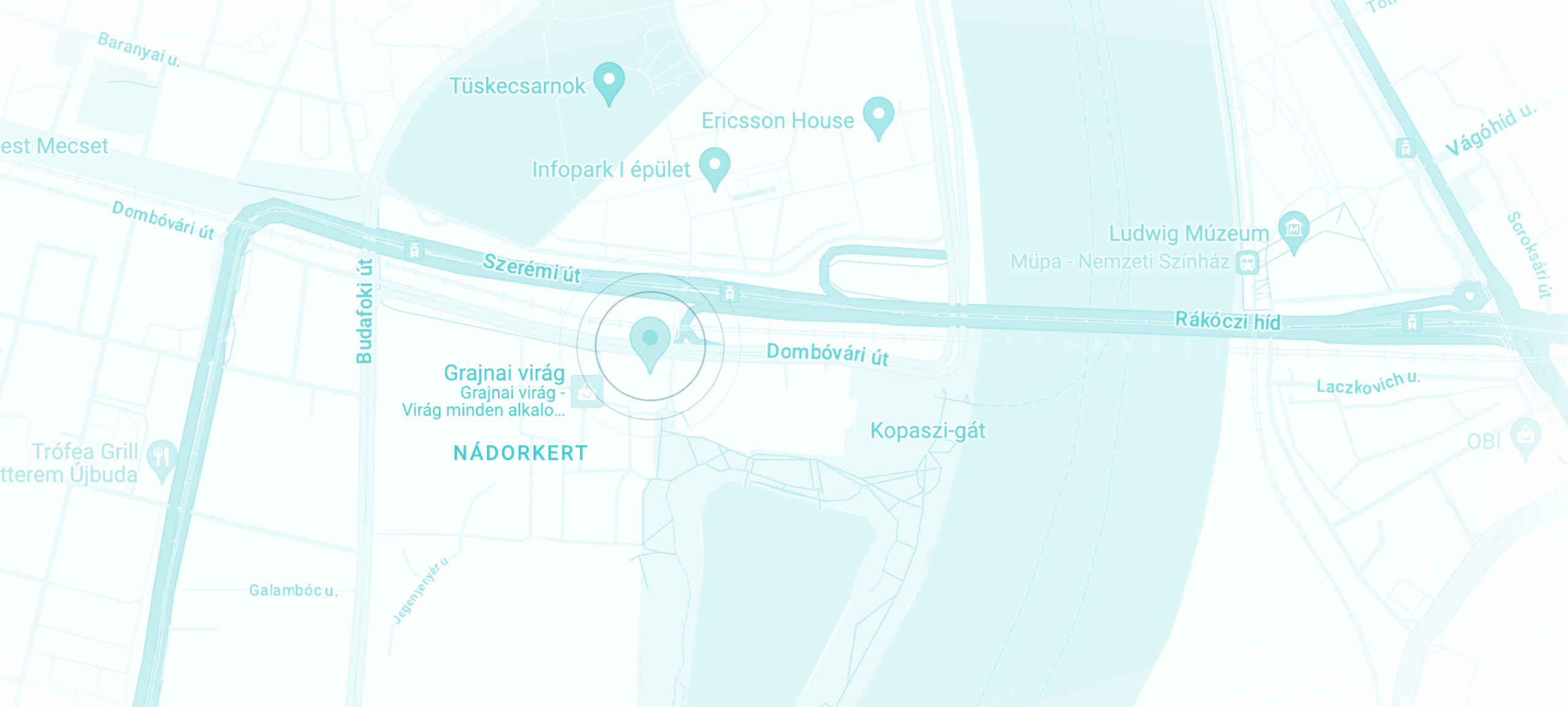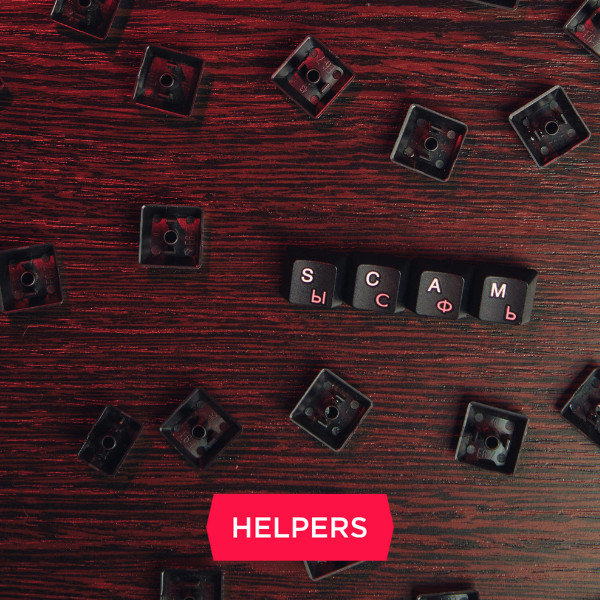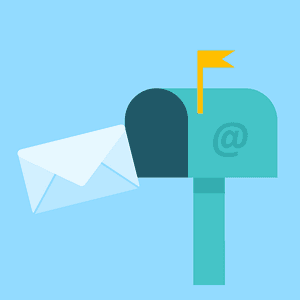
Whitelist the @helpers.hu email domain and get all our letters on time
To make sure you do not miss any e-mails that are important to you, you should whitelist senders you expect letters from, and mark them as safe senders. This is because while most email servers and clients try to protect users from unsolicited and fraudulent mail, sometimes they get a bit “overprotective”, and catch mail that would actually require your attention.
To make sure you do not miss any e-mails that are important to you, you should whitelist senders you expect letters from, and mark them as safe senders. This is because while most email servers and clients try to protect users from unsolicited and fraudulent mail, sometimes they get a bit “overprotective”, and catch mail that would actually require your attention.
Whitelist safe senders
Whitelisting is a way of indicating that a sender is safe, and that you would actually like to receive messages from them. You can whitelist both individual email addresses like mo@helpers.hu, or whole email domains like @helpers.hu.
This is especially important with business partners who are likely to send you attachments and links, since these items might trigger the protective algorithms of mailing programs to mark a letter as spam, even if the sender is not included in their blacklist of scammers.
Whitelisting in Gmail
In your Gmail mailbox, click the small gears on the right to find the settings. Go to the tab of filters and banned emails. Create a new filter: in the sender field, just write @helpers.hu, then click Search. Then you will be offered a list of possible actions to take whenever you receive a letter from @helpers.hu; choose Never mark as spam.
Whitelisting in Yahoo!
Similarly to Gmail, you will need to create a filter. Click on Options at the top right of the navigation bar. Select Mail Options from the dropdown list, choose Filters, and click Add. Go to the Sender field, and add *@helpers.hu to filter for all mail coming from Helpers. Below you can select the destination folder where you want our messages moved. Just select Inbox to make sure you receive them.
Whitelisting in Hotmail and Outlook webmail
Click on the gears on the top right corner to reach the Settings, and click on More mail settings. Find the Preventing junk email header, and select the Safe and blocked senders option. You will see a field for adding Sender or domain to mark as safe. Type @helpers.hu, and click Add to list.
Whitelisting in Outlook (desktop)
In Outlook, just go to the main tab of the ribbon, find the option for blocking senders, and choose the option for spam settings. In the opening window you can see a tab for safe senders, where you can add both individual email addresses and whole domains. Just click Add new, and type @helpers.hu to make sure you always receive letters from our colleagues.
Whitelisting in Thunderbird
Click on the “hamburger” button to reach the Application menu, then click Message Filters. Click New to open the Filter Rules dialog box. Add a name for your filter (e.g. Helpers). Below, you find the rules when the filter applies. Manually Run and Getting New Mail are default. In the dropdown of Getting New Mail, select Filter BEFORE junk classification. Below, set the property to From, and indicate that it Contains the value @helpers.hu. Then you just have to indicate what action you want Thunderbird to perform; it will be Moving Message to your Inbox.
Check your spam folder often
It is worth checking your spam or junk folder from time to time in order to see if somehow our letter ended up there. Do this more often when you are waiting for an important message, and certainly take a look there before jumping to conclusions. This is a useful habit even if you whitelist all your important contacts; you can never know when an important message may come in from a new partner.
Контакт
Обратитесь к нам сегодня
Пон-пт
9:00 - 17:00
Helpers Hungary Kft.
Budapart Gate
Dombóvári út 27
Budapest 1117, Hungary
Если вы пришли к нам в гости, воспользуйтесь входом A и поднимитесь на 2-й этаж.