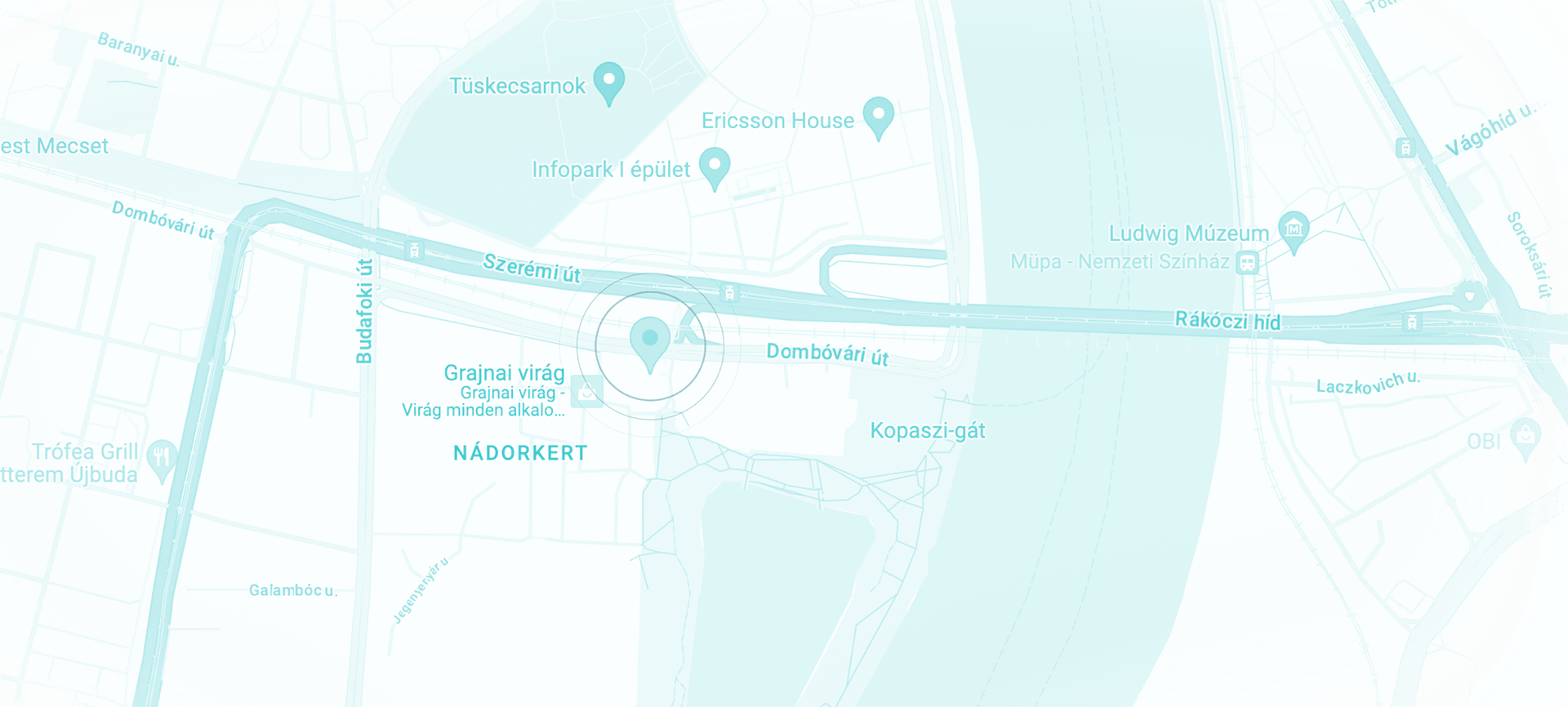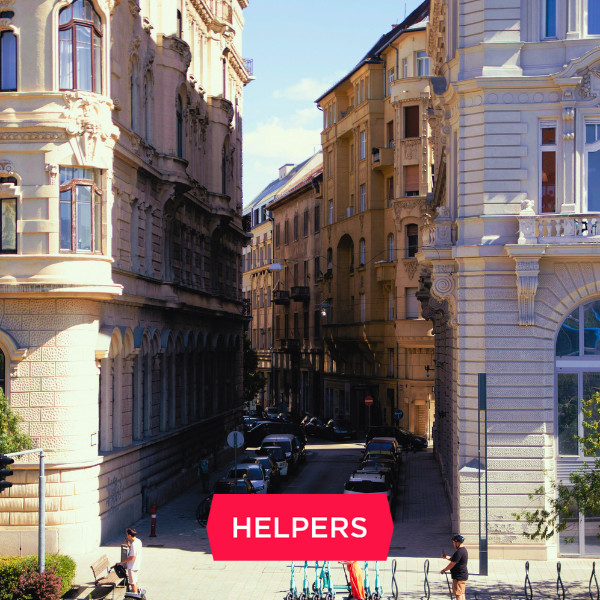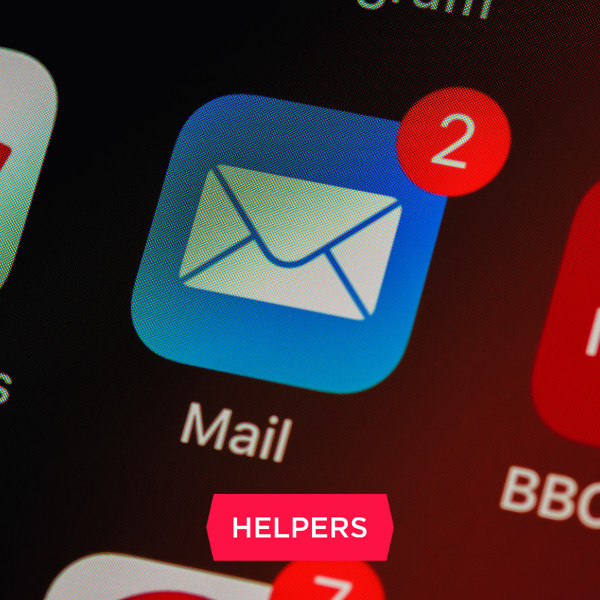Two-factor authentication available at the Client Gate
Two-factor authentication is a method for improving internet security when logging in to your accounts at various online providers. Starting from June 2022, it is also available at Ügyfélkapu (or the “Client Gate”), the online customer service portal of Hungarian electronic administration.
Two-factor authentication is a method for improving internet security when logging in to your accounts at various online providers. Starting from June 2022, it is also available at Ügyfélkapu (or the “Client Gate”), the online customer service portal of Hungarian electronic administration.
Last updated on January 16, 2025.
The gateway to e-administration
Ügyfélkapu is your gateway to e-government in Hungary. With an Ügyfélkapu access you can get information about administrative procedures, make appointments at government offices (called “kormányablak”), pay taxes, or check on your healthcare related documents. These functions are all handled by different governmental organization, but accessible through a single gateway.
Registration to the Ügyfélkapu is available to every natural person at any government office in Hungary or any embassy or consulate abroad. You just need an ID document that has your photo in it; for Hungarian and EEA citizens it can be an ID card, while for third-country citizens it can be a passport. After registration, you can access your Hungarian data online, wherever you are in the world; you just need your username and your password.
Two-factor authentication
Two-factor authentication (or “2FA” for short) adds a layer of security to your online activities. Whenever you log in to a portal that needs 2FA, you will need not only your username and password, but also a code generated by an additional device. This way even if your password is leaked, or if your laptop or computer is taken, no unauthorized person can log in to your account without this extra code, keeping your information safe.
To enable two-factor authentication, first you must get an authenticator program or app you will install on the additional device mentioned above, which will generate a unique code for you each time you want to log in. Normally this means you should download such an app on your phone. The most popular apps are Authy and Google Authenticator (Authy might be preferable because logins are backed up in the cloud and can easily be retrieved when you switch phones).
UPDATE 2025: Starting from January 14, 2025, you can also use your email address to receive the additional code that lets you log in to you account. This was introduced at the time when the simple “Ügyfélkapu” login was phased out to make data management more secure. You can learn more about that here.
In line with the above update, new logins to electronic administration will be set up either with Ügyfélkapu+ or with the DÁP app.
Setting up 2FA for the Client Gate with an authenticator app
The 2FA function of the Client Gate is called “Ügyfélkapu+”. To set it up, first you need to log in to the Ügyfélkapu like always, with just your username and password. Then you go to the page of the gateway itself, and select “Ügyfélkapu+ igénylése” (Request Ügyfélkapu+).
You will be shown a QR code which you should read with the 2FA app on your phone. For that, you will need to find the option for adding a new login, then read the QR code. Save the login so later you can easily find it when you need to log in to your account. The procedure might be slightly different depending on which app you use. If all goes smoothly, your phone will immediately show you a 6-digit code you must enter in the Ügyfélkapu interface to verify successful setup.
Next, you will be shown a deletion code for the 2FA function. Make sure to save it, and keep it separate from the device on which you have the 2FA app. For example, if the app for two-factor authentication is on your phone, save this number on your computer, or in a notebook. If you ever lose your phone, you will need this number to cancel the 2FA function to avoid unauthorized people from accessing your data after resetting your password.
Use Ügyfélkapu+ when logging in to e-administration
Congratulations, you have set up two-factor authentication! From now on, every time you want to log in to e-administration in Hungary, you must choose Ügyfélkapu+ instead of just Ügyfélkapu on the login screen. You will be prompted to type an extra code, which you can get from the 2FA app on your device.
Where Ügyfélkapu+ is not available
Please note that for the time being, not all government institutions have Ügyfélkapu+ installed in their login system. EESZT (the portal for Hungarian healthcare administration) was among these, but the issue has just been fixed. The online invoicing tool of NAV (the Hungarian Tax Authority) is another one, but we were told that proper 2FA login will be available soon.
If you have to log in to a platform that has not yet enabled Ügyfélkapu+, you can do so by first inactivating 2FA before logging in, and activating it again after you logged out. For that, log in to Ügyfélkapu, then go to Settings (“Ügyfélkapu+ beállítások”), select the option for activation and inactivation (“Aktiválás és inaktiválás”), and inactivate or activate Ügyfélkapu+ with just one click.
UPDATE 2025: By the time the regular Ügyfélkapu login was phased out, this issue had been solved.
Assistance with administration in Hungary
Need help with the Ügyfélkapu or with any other administrative procedure in Hungary? The Helpers Team has 15+ years of experience with providing administrative assistance, whether it is related to residency, work permit, company setup or accountancy.
Fill in the form below, and tell us how we can help you.
Contact
Contact us today
Monday - Friday
9am - 5pm CET
Helpers Hungary Kft
Budapart Gate
Dombóvári út 27
Budapest 1117, Hungary
If you’re visiting us, please use entrance A and come to the 2nd floor.